Year End Procedures
The following instructions outline the process to follow when your firm is ready to roll its year end:
-
When all the transactions for December of the current year have been entered, run all of the balancing reports that you would run at a regular month end.
-
Access the Maintain GL Posting Parameters form. The path to this form is as follows: Maintenance/System Admin/Parameters/Maintain GL Posting Parameters
-
Two choices are available for rolling the month:
- Close December (month 12) completely by setting the Auto Post Month and Current Month settings to "1" and the Auto Post Year and Current Year to the new year.
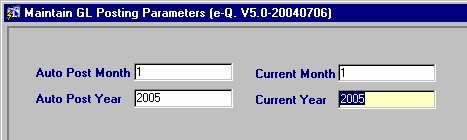
OR
- Keep December (month 12) open for accounting entries and open January for the auto time and bill posting by secretaries and lawyers. Do this by setting the Auto Post Month to "1", leaving the Current Month as "12", setting the Auto Post Year to the number for the new year, and leaving the Current Year as the number for the year that is closing. This will allow accounting staff to enter transactions for both December and January while any Time and Bill posting done by other Timekeepers will go to the Auto Post Month of "1" (January).
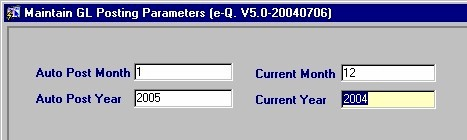
- If your Firm has a Year End date that does not coincide with the end of the Calendar year, then normal Month End procedures apply at the end of December; the procedures outlined above should be followed at the end of which ever Calendar month represents you Firm's Fiscal year end.
When you are ready to roll the year (whether a year end of December 31 or any other month), the user must:
-
Access the Process Year End form. The path to this form is as follows: Maintenance/System Admin/Process Year End/Process Year End
-
Confirm that the proper information is displaying in the following fields:
- Posting Date
- Close Fiscal Year (the fiscal year you are about to roll)
- GL Clearing Year End Account (the GL account that the revenue and expense accounts will be cleared to. Note that this account defaults from the settings in the Maintain GL Control Accounts form.)
- GL Transaction Description (the default is "Year End - ", but the user may enter a new description).
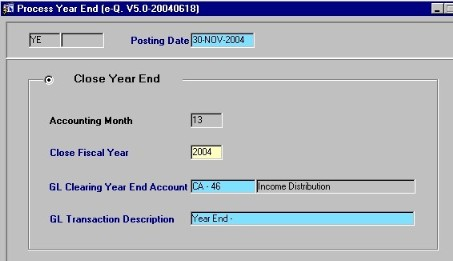
-
Once the user is satisfied with the data displayed in this form, they may then click the Save button on the menu bar or press [F10]. Keep in mind that all of the year end transactions are being posted to month 13 of the year that is closing.
-
The following is an explanation of Month 13 and why year end closing transactions are posted to this month:
- All the year end transactions are kept isolated from your regular December (or month 12) transactions. Operating statement comparisons will reflect accurate balances for "Previous Year" instead of showing zeroes at the end of month 12.
- All GL reports may be run for month 13.
- If any adjusting entries are required after the closing of the year, they can be done with journal entries to December (or month 12) of the closing year. To access the Post Journal Entries form, follow the path Posting/Other Posting/Post Journal Entries.
- If entries are made after the year end has been run, the user will need to reverse the Year End process and then rerun it, thereby updating the transactions into month 13 of the closing year. Reports may then be run again.
- To reverse the year end, the user must access the Process Year End form (Maintenance/System Admin/Process Year End/Process Year End) and select the Reverse Year End option in the bottom block of the form.
